Setup instruction for a Samsung/LG Smart TV or Amazon Fire Stick.
Buy Premium IPTV Service uses a media controller app called ‘Smart IPTV’, you will be asked to make a one-time donation of € 2 (Euros) towards the Smart IPTV app development.
- In order to check if your Samsung/LG Smart TV or Amazon Fire Stick is compatible with the BUY PREMIUM IPTV Service go to the Samsung or LG Smart TV app store screen and search for the ‘Smart IPTV’ app. If the app is not displayed on the main screen you may have to search for it in ‘All Apps’ or ‘Updates’.
- Launch the ‘Smart IPTV’ app.
- Make a note of the ‘MAC Address’ which is displayed on the screen.
- Go to http://siptv.eu/mylist/ from any web browser.
- Go to the section ‘Add external playlist links (URLs)’ and enter your ‘Mac’ address and the unique best-buy IPTV subscription URL into the ‘Link’ field.
- Ensure the ‘countries’ drop-down selection on ‘Various’.
- Check in the ‘Keep online’ checkbox.
- Click on the ‘Add Link’ button
- Restart the ‘Smart IPTV’ app or TV.
- In order to view channel groups, press the blue button on your remote control.
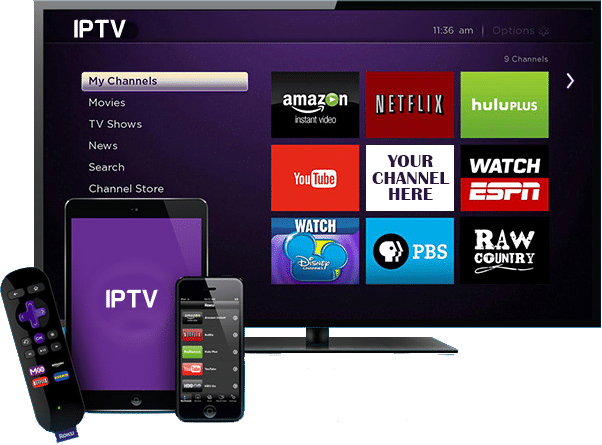

Download Smart IPTV into your TV
( This is only for Samsung and LG Smart TV )
- Go to your TV apps store
- Search for Smart IPTV
- Install Smart IPTV and open Smart IPTV
Now you can see your MAC address on the right side of your screen
Add channels into Smart IPTV
- Go to www.siptv.eu/mylist/
- Add your MAC and your M3U Subscription URL
- Click on Add Link

